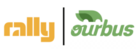How can we access Planning Dashboard?
You can access Planning Dashboard in Lodestar under BI Dash Tab. If you do not have access drop an email to ITsupport@ourbus.com post following the instructions mentioned under this Article.
https://support.rally.co/support/solutions/articles/257296-how-can-you-access-rally-lodestar-
The KPIs of the Dashboard are attached at the end.
What does the Planning Dashboard Look like?
- This view in the dashboard is called the Bookings vs Searches.
1. Above you can see all the filters available. You can select the filters on the basis of your requirement.
2. On the left-hand side, it has the bifurcated data for Stop Combination.

Toggle switch to change it to Unique Searches.

3. You can see the data in Tabular form by doing right click on the graph and then selecting Show as a table.

You will be able to see data in Tabular form.

4. We have the functionality to Exclude the data from the graph as well, right click on the graph and select Exclude. If you will exclude the data from the graph and then see data in Tabular form. The data you excluded from the graph will be now be excluded from Tabular data as well.

- This view in the dashboard is called the Pax distribution - destination.
1. In this video on the left-hand side, you have to select one Pick-up stop at a time.
- This view in the dashboard is called the Revenue & Miles.

- This view in the dashboard is called the Order Review.
In this video, we have the data on the basis of the Order date range available.

The KPIs of all the views are listed below with an explanation.

If you have any doubt, you can write us an email at BI@ourbus.com.