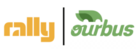How to procure buses for Lines/Events?
Events are planned on Rally Lodestar while lines are planned and posted on the procurement sheet of Bus Ops.
How can you access Rally Lodestar
How to login Rally Lodestar
Register here using your official email ID
Request to update the access to Intranet (Rally Lodestar) after Registering yourself as customer
Rally Lodestar (Intranet)
https://rally-lodestar.azurewebsites.net/Event
Day of Page for Dispatch:
https://rally-dayof.azurewebsites.net/#!/login
Abbreviations:
CP: Congregation Point/ Final Destination
RP: Rally Points
Big Events across US
Events can happen anywhere in the world
Popup on-demand
Find out if we’ve worked with operators in that area before
Event > City (RP) > Trip (Routed)
Trips are the ultimate unit that you will work with
Hunting - last minute procurement to survive/looking for new operator
Farming - medium/long term planned procurement to thrive/Existing Operator
Reservations - I have put a seat in the cart
Transactions - I have made a payment
Seats - Booked seats, paid for
Summary Tab gives you number of booking per city (Rally Points)
Every city need a bus if its meet the threshold, its says confirmed in the status
Process
Events & Lines:
Route Design and Event Identification for procurement (Summary Tab)
Login and get the list of Events by clicking Events and Transactions
Event Line items in white represent Crowd-Sourced Events
Event Line Items in Grey is user created events
Color Code is assigned to design the route based on feasibility if we have to combine by assigning the same color code.
Also you can review the Route on Google maps which can help you understand the time difference between to RPs, or miles and and verify if the route makes sense.
Once the route is designed and the trip is confirmed then only you start with procurement. Number of bookings will help you identify how many buses are required.
Note: Trips are not confirmed until we reach 25% of the bookings. If you do not have enough interest until 7 days to the trips, the trip will be marked as NEI in lodestar and after 12 hours the refund will be processed to the customers automatically.
Rally Lodestar refreshes every 12 hours, 6:30 in the morning and evening
Stages of the RPs to be updated from initial, to confirmed and will change to Last bus only when we want to stop sale (closer to event date post confirmation of the events) and put a cap on the bookings
Look at Lodestar for events that need procurement
Look at the sheet for Assignment of line & Event Procurement :
Incase of Fresh-sales Procurement request you will get a ticket on the fresh desk.
Send the RFQs (Quotes Tab)
Select the Event and Trip (RPs)
There are three sub tabs under it
Click on RFQ sub tab and select the radius of the miles
Select the operator whom would you like to send the RFQs
If you want to add an operator, you can create the operator and include the operator in the RFQ process through Operators sub tab in Quote tab it self
Under Quotes subtab you can see all the quotes sent to different operator if the trip has been assigned a bus
Once we have multiple quotes, we have a to make a decision
Your relationship with the operator - if we like the service quality/service quality is high, we use them, even if they are more expensive
2. Quality - how old the bus is
3. Price - compared to others and our revenue collected
1.4 Once the quote get approved, we need to ask operator to send the contract and the invoice and need to assign a trip.
How to assign a bus in lodestar.
Need to click on Prourement tab
We always assign a bus to the first RP of a route. >
Click on Show quote>New quote>Avail Buses>Cost/Bus>Bus capacity>Reserved bus and then select the operator.
1.5 After assigning the bus we will send the Apollo link to operator and will ask him to logon to Apollo to get the exact trip details Apollo Sop
1.6 After confirming all the details, we will ask operator to assign the Driver from the Apollo or he can share the details with us and we can assign the driver, but always try to get it done by the operator.
How to assign driver from Lodestar
Click on Buses tab
After clicking to Buses Tab, find the trip for which we have to assign the driver. Fill up the driver details such as Name>Phone number and system will create the email id for the driver and then click on save and then click on assign driver.
Note: Need to follow below mentioned script while calling the operators
Keep the details of the events handy before you start calling the operators
Type of Bus
From and To City (or the route)
Date/Dates you might need
Number of seats or passengers
Number of buses
Start time and End Time
Check the availability by calling and following the script below
Script for calling an operator:
Call Operators, they will usually ask you - “How can I help you?”
Agent : Hi my name is <Agent Name>, I am calling from Rally OusBus. We are looking for buses on <dates>.Do you have Availability?
Operator: How many people do you have
Agent: 56, I need a coach for 56 people
Op: Okay, give me the details.
Agent: <Share the details and ask for an email address if you do not have it? Can you confirm if you have availability.
Op: let me check; yes/no
Yes
Us: give them the details
Get the quote and the year of the bus;
If interested, give them your email
ops@rally.co
No
Move On
Lines Procurement:
RACI Model for Process Execution: Please read R as Responsible; A as Accountable; C as Consulted ; I as Informed
Customer Service: CS; Transport Provider: TP; Customer: CX ; Finance Team: FT ; Dispatch Operation: DO ; Planning Team: PT ; Bus Operations: BO; PC: Procurement Team
Request received from Planning team via Procurement Sheet. The sheet link is attached below :
Rally-OurBus Procurement - RFQ - Call sheets
Color coding is necessary for depicting the status of each procurement request.
Color Scheme is mentioned below:
Agents work on the requests within 24 to 48 business hours and update the status. The SLA to complete any procurement request is 48 hours.
Once the Request is posted in the procurement sheet , RFQ ( request for quotes) is shared with the relevant Operators. The email addresses for the operators can be found on :
All RFQs are sent through Freshdesk. The RFQ contains information about the trip itinerary and the desired number of buses. Procurement Template in freshdesk should be used for sending out RFQs
Please find the example attached below:
After all the RFQs are being sent to the relevant operators , Follow up calls need to be made.
Once we receive the quotes , and if it is under the budget that is being provided in the procurement sheet by the planning team <Good Price>, we should go ahead with the booking and confirm it with the operator.
If the quotes provided by the operators exceed the <Good Price> mentioned in the procurement sheet by the planning team ,we need to take the approval from the Requester..
Once a quote is approved , the booking needs to be confirmed with the operator. A confirmation mail from the operator stating they will be providing the service is compulsory.
Along with the Confirmation mail , the Booking ID and the invoice should be obtained from the operator.
The trip needs to be published in the Admin panel as soon as we receive mail confirmation for the trip from the operator.
Steps to publish the trip in the admin panel:
Admin Panel > Lists > Trips > Fill the trip ID that needs to be published.
Select the Trip in the table > Select Attach TP
Select the operator > Select the seating capacity and the cost for the trip > Publish Trip. The trip will be published successfully.
The invoice received from the Operator needs to be shared with the Finance team, adding Vijay Gupta Sir in the mail body. Please find the example below
Event Procurement
Bus Profiling Sheet & Rally Loadstar Or Bus Company Emails
Google Map
Already Listed Bus Companies, look for Blue Buses
Search the bus companies on google map using key words like “Buses”, “Bus Charter”,”Limos”
Bus Bank
Bus rates
How to send
Update the quote in Lodestar
Take the approval on quote from Siheun in the case of Events and Axel in the case of Lines, if the limit is mentioned you can book if it’s below the limit
Once approved book the buses immediately
Get the Booking confirmation , invoices and contract and update in the lodestar, sheets and respective folders
Share the details with Operations@ourbus.com & accounting@ourbus.com
Assign the operators, Buses & Driver in the lodestar/Admin panel
Introduce Apollo to the operator and train
Share the schedule through lodestar
Procure and Update the parking passes
Send Message to the driver
Incase of OurBus, publish the trip
Create a dispatch schedule and share with the Dispatch team.
Update the customer service team in case any customer communication is required.
Start On-boarding Operator process (Selling and introducing the Apollo
Update the contracting sheet if required
Training Videos:
This is Eric from Rally. You’re scheduled to drive our charter tomorrow. Please take a moment now to download the free “Rally Driver” app from Google’s Play store or Apple’s app store:
For Android- https://play.google.com/store/apps/details?id=net.rallybus.driverapp
For Iphone- https://itunes.apple.com/us/app/rally-driver/id1378739635?mt=8
Watch this 2-min tutorial: https://youtu.be/cmmvH59Vihg
Please feel free to call us directly on 646-392-7565 for any assistance
play.google.com
Rally Driver - Apps on Google Play
The essential app for drivers on all Rally trips (41 kB)
https://play.google.com/store/apps/details?id=net.rallybus.driverapp
App Store
Providing realtime trip details: see your route, manage your passenger manifest, automatic tracking and paperless operation for all Rally Trips. Setup your driver profile for easy communication, tips and more! With 500,000 riders to date in the U.S. and Canada discover why travel is better together…
https://itunes.apple.com/us/app/rally-driver/id1378739635?mt=8