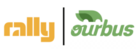Process Document
<CX CSAT - Customer Experience Customer Satisfaction>
Rally OurBus
February 04, 2023
Table of Contents
Introduction………………………………………………………………………..……………………………………………………….3
Customer Satisfaction Survey and Reporting Process…………………………………………………………………………..3
Process Document: Customer Satisfaction Survey………………………………………………………..…………………….. 4
Process Flow Diagram: Customer Satisfaction Survey………………………………………………………………………….8
Reporting Structure and Logics: Customer Satisfaction………………………………………………………………………. 9
Introduction
CSAT (Customer Satisfaction survey) process is a customer feedback mechanism designed to gather customer feedback and measure the level of customer satisfaction with the products and services offered by a company. Historically, we didn’t have a CSAT survey enabled for all three channels(Call, Chat and Email). Initiation of capturing and reporting of customer feedback will help us in identifying areas for improvement and make changes to better serve customer needs. This will allow us to drive business growth, increase customer loyalty, better customer retention, and drive higher repeat sales.
Customer Satisfaction Survey and Reporting Process
CSAT (Customer Satisfaction) process refers to the collection and analysis of customer feedback to measure their level of satisfaction with the support provided by the customer support group of Rall OurBus team. The goal of the CSAT process is to gain a deeper understanding of customer preferences, needs, and expectations and to use these inputs to drive improvements in customer satisfaction aimed at gaining loyalty.
The CSAT process is a valuable tool for us as we are looking to understand and improve the customer experience. By regularly gathering and analyzing customer feedback, we can identify areas for improvement and drive continuous improvements in customer satisfaction and loyalty.
Process Document: Customer Satisfaction Survey
Process Flow Diagram: Customer Satisfaction Survey



Reporting Structure and Logics: Customer Satisfaction
VOICE CSAT REPORTING:
Exporting Report-
“CSAT Transfer Made”, “CSAT Outcome”, “CSAT Time” are the metrics to look for in the call reports
Refer here to download the reports post applying the filters (right side panel of the web page) in Numbers and Time Period
Number to be selected in the filter is +13609287326 (OurBus CX) and Time Period as per your choice with the custom range or available options. Click here to see the supporting images. Export Call metrics to get the report in CSV or Excel format. Refer here
Report will be sent to your official email id (or the email id which is associated with FreshDesk account)
Ratings standings are
5 = Extremely Satisfied
4 = Mostly Satisfied
3 = Neither Satisfied Nor Dissatisfied
2 = Mostly Dissatisfied
1= Extremely Dissatisfied
Calculation and Analysis-
“CSAT Outcome” in the exported and downloaded report will have the ratings from 5 to 1, if punched and blank, if feedback not punched at the customer end
CSAT% = Count of 5 and 4 rating divided by count of surveys received (5 to 1)
Mid-SAT% = Count of 3 rating divided by by count of surveys received (5 to 1)
DSAT% = Count of 2 and 1 rating divided by count of surveys received (5 to 1)
“CSAT Transfer Made” will help in analyzing the agent’s behavior to transfer the call for feedback
“CSAT Time” will provide the data in time/duration range, which will help in analyzing the time spent by customer for providing CSAT
Survey Response Rate (SRR) is measured to know the baseline levels of survey
SRR = Survey Response divided by Count of cases handled (in the respective channel)
Target-
CSAT% target is >=85% (greater than and equal to 85%)
SRR% target is >=20% (greater than and equal to 20%)
EMAIL CSAT REPORTING:
Exporting Report-
Refer here to get to the option of selecting “Satisfaction Survey” in order to view and download the survey report
Select the survey name as “CSAT Survey 01022023”, Time Period as per your choice and select the Group as All to view. Download option is available at the right side of the panel stating “Download CSV”. Report will be sent to your official email id
Column named “Rating” and “Are you satisfied with our customer support experience?” to check for the rating scale and calculate the CSAT in the received and downloaded report
Ratings standings are
5 = Extremely Satisfied
4 = Mostly Satisfied
3 = Neither Satisfied Nor Dissatisfied
2 = Mostly Dissatisfied
1= Extremely Dissatisfied
Calculation and Analysis:
Column named “Rating” and “Are you satisfied with our customer support experience?” will have the ratings from 5 to 1
“Are you satisfied with our customer support experience?” will have blank entries as feedback to the first question “How satisfied are you with Rally OurBus?” was provided but no response provided by customer for 2nd question
CSAT% = Count of 5 and 4 rating divided by count of surveys received (5 to 1)
Mid-SAT% = Count of 3 rating divided by by count of surveys received (5 to 1)
DSAT% = Count of 2 and 1 rating divided by count of surveys received (5 to 1)
Survey Response Rate (SRR) is measured to know the baseline levels of survey
SRR = Survey Response divided by Count of cases handled (in the respective channel)
Target-
CSAT% target is >=85% (greater than and equal to 85%)
SRR% target is >=20% (greater than and equal to 20%)
CHAT CSAT REPORTING:
Exporting Report-
Column named “Satisfactory” for “Did we address your concern?” and “Value” for understating the rating given by customer between 1 and 5 stars
Refer here to get the report section of Chat CSAT and download the survey report. Supporting image to refer
Toggle with the filter option on the “Customer Satisfaction” report page. Date selection is limited to Last 7 days, even in the custom range
Download logo is available at the top right side panel of the page below the profile icon
Ratings standings are
5 = Extremely Satisfied
4 = Mostly Satisfied
3 = Neither Satisfied Nor Dissatisfied
2 = Mostly Dissatisfied
1= Extremely Dissatisfied
Calculation and Analysis:
Report will have the ratings from 5 to 1 and null, if feedback not punched at the customer end in the column named “Value”
"TRUE" for “Did we address your concern?” but No Star Rating which results “null” as Rating. This will be counted as CSAT
“Did we address your concern?” gets captured under column named “Satisfactory” in the CSAT report
"FALSE" for “Did we address your concern?” will be counted as DSAT
Refer Downloaded Report
CSAT% = Count of 5 and 4 rating divided by count of surveys received (5 to 1)
Mid-SAT% = Count of 3 rating divided by by count of surveys received (5 to 1)
DSAT% = Count of 2 and 1 rating divided by count of surveys received (5 to 1)
Survey Response Rate (SRR) is measured to know the baseline levels of survey
SRR = Survey Response divided by Count of cases handled (in the respective channel)
Target-
CSAT% target is >=85% (greater than and equal to 85%)
SRR% target is >=20% (greater than and equal to 20%)
Sponsor Acceptance
Approved by the Project Sponsor:
Date: Feb 7, 2023
<Project Sponsor : Lav Kush
Executive Vice President, Customer Experience