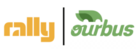https://docs.google.com/document/d/1751kx6LgcBUbgCVgO6YMIGwpwL5rRC-nK9qkvXqS3EA/edit#bookmark=kix.fg7ubhekulup
Incident Follow Up
The next business day after a trip has taken place it’s imperative that the CX team follows up on any incidents that occurred on the trip (or trips).
This means:
Check the trip report left in the cx-only channel on Slack (eventually Day Of SPA).
If more information is needed, please investigate further by going through the day-of channel on Slack (or by checking the log on the Day Of page of the trip you’re following up on).
If any incidents occurred, please refer to the Terms & Conditions - SLA Table for riders for our compensation policy.
Draft a follow up email with the appropriate compensation* and have your manager sign off on it before sending the email out to all riders on the trip.
*If the specified issue is not listed, please speak with your manager.
Feedback Survey Review + Response
(50 reviews that haven’t been categorized dashboard)
Once a trip has been completed, the ThankYouEmail is sent out to all riders on the trip with a feedback survey. The CX team is responsible for reviewing the responses we receive and following up with riders as needed. To review the survey responses, please navigate to Intranet > Communications tab > Feedback Answers.
On the Feedback page, you’ll find the responses are organized by trip date--most recent to older trips. Each rider’s review can be found in the second to last column under “Please provide any additional feedback you may have”.
While reviewing feedback, consider the following:
What’s the severity of the issue or incident?
Is this an individual or a group issue? The type of issue will determine the flow you step through.
Is CX aware of the issue? Is follow up already in progress?
When reviewing, please follow the steps below:
Start with the most recent trip at the top of the page and prioritize negative responses.
Adhere to the steps below depending on the scenario:
The rider is referring to a group incident CX is already following up on.
No response needed. Update status to ‘NegativeResponseFollowedUpOn’. ← We should consider adding another status to cover this scenario and indicate this was not an individual experience.. Something like ‘GroupIncident’ or ‘Mass(or Group)FollowUpinProgress’ and then the status should be updated once follow up is completed.
The rider has already reached out to CX and a ticket already exists for them.
No response needed. Update status to ‘NegativeResponseFollowedUpOn’. ← Same idea as above. We should update status to indicate follow up is [already] in progress or to eliminate the need for updating the status a second time--something like ‘TicketCreatedByRider’
The same negative feedback is coming up in other responses from the same trip and CX is not already aware of the issue(s) (i.e. there is no mention of the issue in Freshdesk or on Slack).
Email your manager with a summary of the problem. Provide them as much information as possible (feedback link, event link, etc).
Alert the team to the issue(s) on the customer-experience channel on Slack.
Refer to the Terms & Conditions - SLA Table for riders and using one of the templates, prepare an email to all riders that were negatively impacted. Have your manager sign off on the email before sending it out.
Posting Reviews to Rally.co
Navigate to Communications tab > Feedback Answers
Select the feedback you want to publish. Keep in mind, we don’t necessarily have to publish the feedback in its entirety.
First, we want to clean up any grammatical errors or misspellings--to do so, click on ‘Edit Text’. If there aren’t any typos, you will still need to click on ‘Edit Text’ to select which part of the review you want to publish. If you want to publish the entire review and there aren’t any typos (this is rare), skip step 4.
Within the text box that opens, correct any typos and delete the parts of the feedback you don’t want to publish.* Click on ‘Save’ once you’re done.
*Note: The original feedback is stored and will not get deleted. This is only for publishing.
To publish, scroll to the top of the page and update the status of the feedback you have selected to “Featured”. If successful, the status (last column on the right) will be changed to “Featured” and the feedback is now live. Reset the cache and confirm on rally.co/reviews.
To delete or remove the review from rally.co/reviews:
Select the feedback you want to remove from the page by clicking on the checkbox above the feedback ID on the far left.
Scroll up and select “Default” from the Update Status dropdown.
Click on ‘Update’. If successful, the status (last column on the right) will be changed to “Default” and the feedback should no longer appear on the site. Reset the cache and confirm on rally.co/reviews.
To edit feedback (e.g. if there’s a typo or if it’s too long):
First, follow the steps above to remove the feedback. (We’ll need to remove the review entirely and then re-publish it with the edits.)
Make the necessary edits to the feedback
Complete the necessary steps to publish feedback again
Trip Reports
→https://docs.google.com/document/d/1NY69kNlqWxTwSf6u2Z7f81XbvgMGngZyApfKc5s3UxY/edit?usp=sharing
A trip report must be completed for every event. These reports are to ensure the entire team has something they can quickly digest and/or refer to when needed (e.g. operator feedback, customer complaint follow ups, etc.).
The idea is to concisely document what occurred on a trip or, if nothing occurred, a confirmation that all went smoothly. Keep in mind, that it’s important to be as specific as you can--this means including a route name, rally point, trans #, etc. when possible.
Each section of the report should be filled out, even if there’s nothing to note, a simple ‘N/A’ or ‘none’ (see example below) confirms that the entire report has been gone through.
When filling out the report, please follow these guidelines:
#1 through #4 are to be completed by EOS (end of shift) on the actual day of the trip
#5 should be completed on the next business day or when follow ups occur
Throughout the report, items must be tagged accordingly--either OPS or CX.
It’s imperative to be specific when possible--include a route name, rally point, trans #, etc. if the information is relevant.
When providing Freshdesk links, create hyperlinks for concise documentation.
Example of hyperlink: Ticket #198753
Example -